UltraViewer – The Free Remote Desktop Software for windows
What's new

UltraViewer is a free remote desktop software designed to help users control another computer over the internet, making it ideal for remote support, IT assistance, and personal access.
🔹 Key Features
Remote Control: Access and control a partner's computer as if you were sitting right in front of it.
File Transfer: Send and receive files seamlessly during a remote session.
Chat Functionality: Communicate with your partner via an integrated chat window.
Multiple Sessions: Simultaneously control multiple computers or share your screen with several devices.
Cross-Version Support: Compatible with all Windows versions, from Windows XP to Windows 11.
Lightweight: Installation file size is approximately 1.5 MB, ensuring quick downloads and minimal system impact.
🔹 System Requirements
Operating System: Windows XP or later
Processor: 1 GHz or faster
RAM: 2 GB or more
Storage: 100 MB of free space
Internet Connection: Broadband with at least 1 Mbps speed
Display: 1024 x 768 resolution or higher
Additional Software: .NET Framework 4.5 or later
Lifewire
🔹 Pricing Plans
UltraViewer offers both free and paid plans to cater to different user needs:
Free Version: Basic remote control features suitable for personal use.
🔹 How It Works
Install UltraViewer on both the local and remote computers.
Share the ID and password displayed on the remote computer with the person who will access it.
Enter the ID and password into your UltraViewer to establish a connection.
Once connected, you can control the remote computer, transfer files, and communicate via chat.
Images

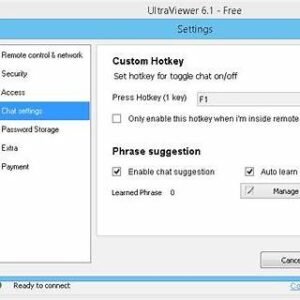
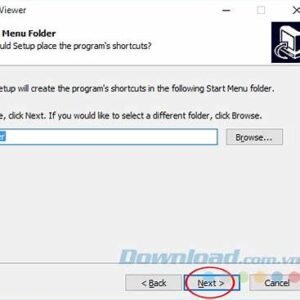
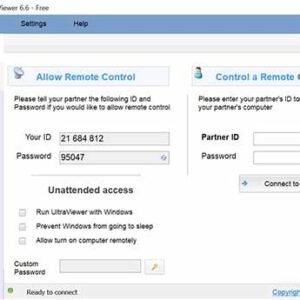
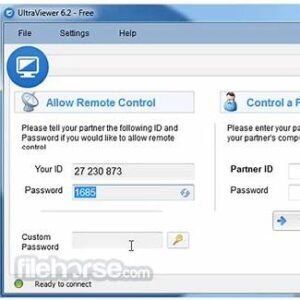
| Updated | The latest update for UltraViewer, Version 6.6.113, was officially released on December 23, 2024. This version introduced several improvements and bug fixes, including: Chat Dialog Display: Resolved a rare issue where the chat dialog would not display at full width. UVR File Playback: Fixed an error preventing the opening of .UVR files (video recordings) from version 6.6.110. |
| Size | 3.5 MB |
| Version | 6.6.113 |
| Requirements | ⚡ Recommended System Specifications Component Recommended Specification Operating System Windows 10 or 11 (64-bit) Processor Multi-core (Intel Core i5 or equivalent) RAM 8 GB or more Storage SSD with at least 250 MB free space Internet Connection High-speed broadband (10 Mbps or faster) Display Resolution Full HD (1920 x 1080) or higher |
| Downloads | 50+ M |
Description

UltraViewer is a remote desktop software that allows one computer to control another over the internet. It’s often used for remote support, IT help desks, and personal use when you need to assist someone or access your own computer remotely.
🔹 Key Features of UltraViewer:
-
Remote Control
-
Control a partner’s computer as if you were sitting in front of it.
-
Good for remote tech support or accessing files/software from afar.
-
-
File Transfer
-
Drag and drop files between the local and remote computers.
-
-
Chat Window
-
Built-in chat system so users can communicate during the session.
-
-
Multiple Session Support
-
Can control multiple computers at the same time.
-
-
Secure Connection
-
Uses encrypted connections for safety and privacy.
-
🔹 How It Works:
-
Install UltraViewer on both the local and remote computer.
-
The person needing support shares their ID and password.
-
The helper enters that ID/password into their UltraViewer window.
-
A connection is established for remote control and chat.
![]()
Download links
How to install UltraViewer - The Free Remote Desktop Software for windows?
1. Download the ZIP file.
2. Install the Softwares Installer application
3. Open the application and click on "Install Softwares".
4. Find the folder where the downloaded ZIP is located and select it.
5. Follow the steps that appear on the screen.